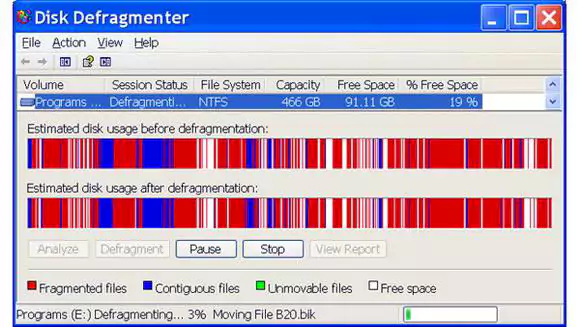Defragment Your Hard Disk In Windows XP
When you save a file or program to your hard drive, it is not generally stored as a single entity. Instead, it is divided up into a number of small pieces. Hence, when you retrieve the file, the computer puts all the pieces back in the correct order so that you can view your file or run your program.
As you save more files, delete unwanted files, install new programs and uninstall others the disk can become more and more fragmented. That is, the small file pieces will become more and more scattered throughout your hard drive. Deleting files and uninstalling software can leave empty sectors of various sizes amid your remaining data.
Now, when you save new files, bits of these files will be placed in these empty sectors. This means that your computer will take longer to find all the little file bits and put them back together when you need them. If your computer’s hard drive becomes heavily fragmented, the computer’s performance may be affected. The computer may become sluggish and unresponsive.
Fortunately, Windows XP has a built in tool that can easily remedy issues caused by a defragmented hard drive. This tool is the Disk Defragmenter. The tool “defrags” your drive by re-ordering all the little bits of data so that files and programs can be retrieved more efficiently. While defragmenting your hard drive will help speed up your computer a bit, with today’s larger and faster hard drives, the performance gain is not what it used to be.
However with this said, we still like to defrag the hard disk from time to time…it gives us a “warm, fuzzy feeling” knowing that the files are nicely organized. See the YouTube video embedded below for information on how to defragment your hard drive on Windows XP.
Windows XP Books For Dummies